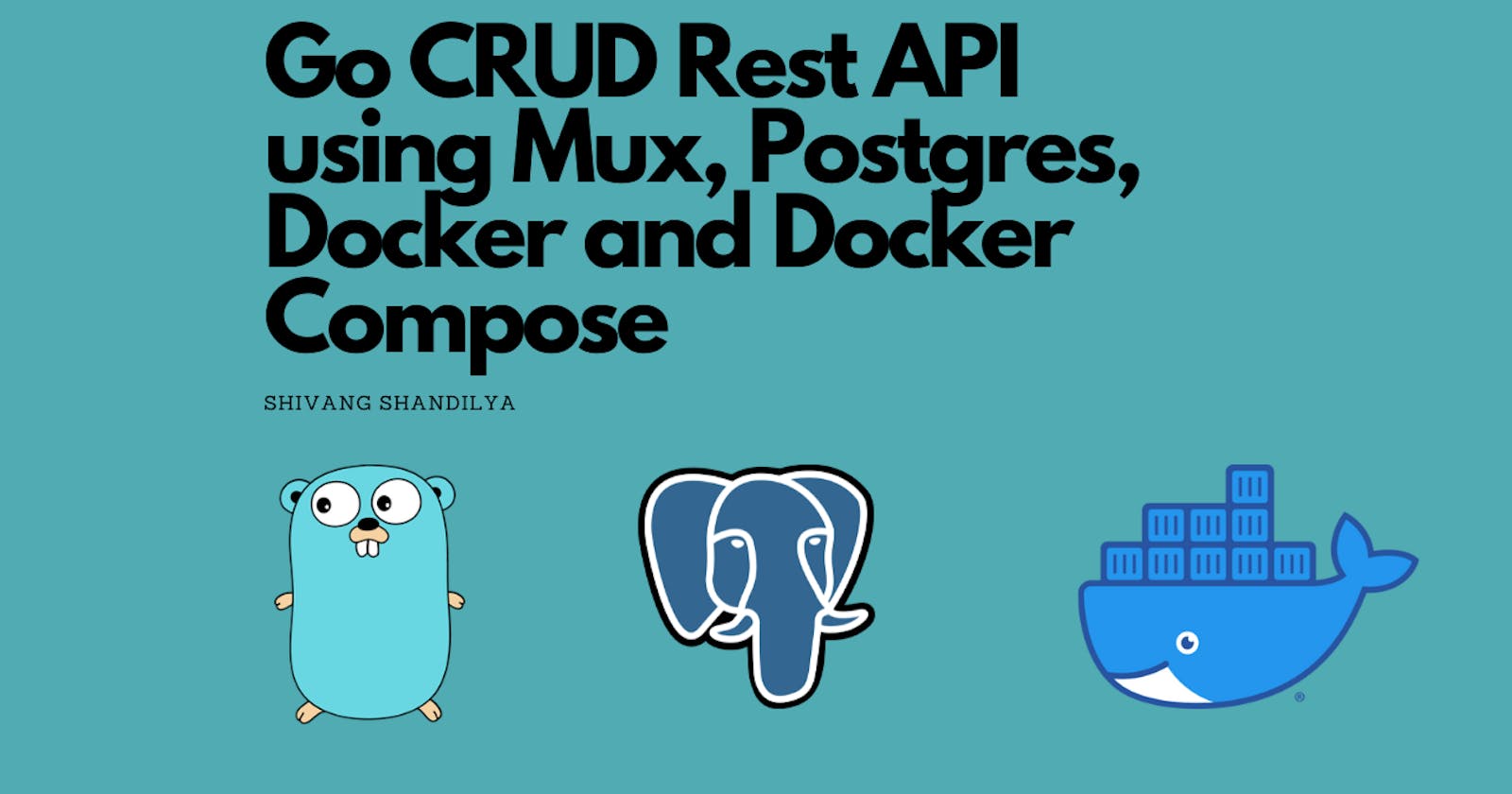Building a GO CRUD Rest API from scratch
A step-by-step tutorial from scratch that will walk you through making a Go CRUD Rest API .
Table of contents
- GAME PLAN
- Create a Go application using Mux as a framework
- Working on our main.go file
- 🐳 Dockerizing our GO Application
- 🐳 Setting up Docker Compose
- Running our Postgres container and testing it with TablePlus
- Building the GO Application
- Running the go-app service
- Testing the application
- 📝 Creating an entry
- 🏁 Conclusion
Thanks to Francesco Ciulla for making a detailed video on how to create this API which was really helpful to understand concepts.
I have created a GO CRUD Rest API which keeps account of Mens 100m Race using:
Mux (Framework to build web servers in Go)
Postgres (relational database)
Docker (for containerization)
Docker Compose
All the code is available in the GitHub repository (go-api)
GAME PLAN
Here is a schema of the architecture of the application we are going to create:

We will create 5 endpoints for basic CRUD operations:
Create
Read all
Read one
Update
Delete
So, here are the steps we are gonna go through:
Create a Go application using Mux as a framework
Dockerize the Go application by writing a Dockerfile and a docker-compose.yml file to run the application and the database.
Run the SQL database in a container using Docker Compose, and test it with TablePlus.
Build the Go App image and run it in a container using Docker Compose, then test it with Postman.
STEP BY STEP GUIDE is given below
Create a Go application using Mux as a framework
Create a new folder for your project
Initialize a go module using this command
go mod init api
- Install the dependencies:
go get github.com/gorilla/mux github.com/lib/pq
We now need 3 more files to start with our project, One of them is going to be our main.go file where our Golang code for API will go and the other too will be our Dockerfile and a Docker Compose file.
touch main.go Dockerfile docker-compose.yml
LET'S OPEN VS CODE AND START WORKING ON OUR API
code .
When your VS Code opens it should look like:

Working on our main.go file
The main.go file is the main file of the application: it contains all the endpoints and the logic of the app.
Populate the main.go file as follows:
package main
import (
"database/sql"
"encoding/json"
"log"
"net/http"
"os"
"github.com/gorilla/mux"
_ "github.com/lib/pq"
)
type Men struct {
Rank int `json:"rank"`
Name string `json:"name"`
Country string `json:"country"`
}
func main() {
//connection to database
db, err := sql.Open("postgres", os.Getenv("DATABASE_URL"))
if err != nil {
log.Fatal(err)
}
defer db.Close()
//create table if it doesn't exist
_, err = db.Exec("CREATE TABLE IF NOT EXISTS men(rank int, name text, country text);")
if err != nil {
log.Fatal(err)
}
//create router
router := mux.NewRouter()
router.HandleFunc("/men", getMen(db)).Methods("GET")
router.HandleFunc("/men/{id}", getMenByID(db)).Methods("GET")
router.HandleFunc("/men", createUser(db)).Methods("POST")
router.HandleFunc("/men/{id}", updateUser(db)).Methods("PUT")
router.HandleFunc("/men/{id}", deleteUser(db)).Methods("DELETE")
//start server
log.Fatal(http.ListenAndServe(":8000", jsonContentTypeMiddleware(router)))
}
func jsonContentTypeMiddleware(next http.Handler) http.Handler {
return http.HandlerFunc(func(w http.ResponseWriter, r *http.Request) {
w.Header().Set("Content-Type", "application/json")
next.ServeHTTP(w, r)
})
}
// get all mens
func getMen(db *sql.DB) func(w http.ResponseWriter, r *http.Request) {
return func(w http.ResponseWriter, r *http.Request) {
rows, err := db.Query("SELECT rank, name, country FROM men")
if err != nil {
log.Fatal(err)
}
defer rows.Close()
var men Men
for rows.Next() {
err := rows.Scan(&men.Rank, &men.Name, &men.Country)
if err != nil {
log.Fatal(err)
}
}
if err := rows.Err(); err != nil {
log.Fatal(err)
}
json.NewEncoder(w).Encode(men)
}
}
// get user by id
func getMenByID(db *sql.DB) http.HandlerFunc {
return func(w http.ResponseWriter, r *http.Request) {
id := mux.Vars(r)["id"]
row := db.QueryRow("SELECT rank, name, country FROM men WHERE id = $1", id)
var men Men
err := row.Scan(&men.Rank, &men.Name, &men.Country)
if err != nil {
log.Fatal(err)
}
json.NewEncoder(w).Encode(men)
}
}
// create user
func createUser(db *sql.DB) http.HandlerFunc {
return func(w http.ResponseWriter, r *http.Request) {
var men Men
err := json.NewDecoder(r.Body).Decode(&men)
if err != nil {
log.Fatal(err)
}
_, err = db.Exec("INSERT INTO men (name, country) VALUES ($1, $2)", men.Name, men.Country)
if err != nil {
log.Fatal(err)
}
json.NewEncoder(w).Encode(men)
}
}
// update user
func updateUser(db *sql.DB) http.HandlerFunc {
return func(w http.ResponseWriter, r *http.Request) {
id := mux.Vars(r)["id"]
var men Men
err := json.NewDecoder(r.Body).Decode(&men)
if err != nil {
log.Fatal(err)
}
_, err = db.Exec("UPDATE men SET name = $1, country = $2 WHERE id = $3", men.Name, men.Country, id)
if err != nil {
log.Fatal(err)
}
json.NewEncoder(w).Encode(men)
}
}
// delete user
func deleteUser(db *sql.DB) http.HandlerFunc {
return func(w http.ResponseWriter, r *http.Request) {
id := mux.Vars(r)["id"]
_, err := db.Exec("DELETE FROM men WHERE id = $1", id)
if err != nil {
log.Fatal(err)
}
json.NewEncoder(w).Encode(id)
}
}
So there are some of the things we are doing in our main function:
We are connecting to Postgres DB setting an environment variable.
We are creating a table if it doesn't already exist
We use Mux to handle 5 endpoints
We are listening to the server on port 8000
🐳 Dockerizing our GO Application
Let's populate the Dockerfile :
# use official Golang image
FROM golang:1.16.3-alpine3.13
# set working directory
WORKDIR /app
# Copy the source code
COPY . .
# Download and install the dependencies
RUN go get -d -v ./...
# Build the Go app
RUN go build -o api .
#EXPOSE the port
EXPOSE 8000
# Run the executable
CMD ["./api"]
Explanation:
FROM sets the base image to use. In this case, we are using the golang:1.16.3-alpine3.13 image, a lightweight version
WORKDIR sets the working directory inside the image
COPY . . copies all the files in the current directory to the working directory
RUN go get -d -v ./... Is a command to install the dependencies before building the image
RUN go build -o api . build the Go app inside the Image filesystem
EXPOSE 8000 exposes the port 8000
CMD ["./api"] sets the command to run when the container starts
🐳 Setting up Docker Compose
The term "Docker compose" might be a bit confusing because it's referred to both to a file and to a set of CLI commands. Here we will use the term to refer to the file.
Populate the docker-compose.yml file:
version: '3.9'
services:
go-app:
container_name: go-app
image: shivangshandilya/go-app:1.0.0
build: .
environment:
DATABASE_URL: "host=go_db user=postgres password=postgres dbname=postgres sslmode=disable"
ports:
- "8000:8000"
depends_on:
- go_db
go_db:
container_name: go_db
image: postgres:12
environment:
POSTGRES_PASSWORD: postgres
POSTGRES_USER: postgres
POSTGRES_DB: postgres
ports:
- "5432:5432"
volumes:
- pgdata:/var/lib/postgresql/data
volumes:
pgdata: {}
Explanation: we just defined 2 services, go-app and go_db
go-app is the Go application we just Dockerized writing the Dockerfile
go_db is a Postgres container, to store the data. We will use the official Postgres image
version is the version of the docker-compose file. We are using version 3.9
services is the list of services (containers) we want to run. In this case, we have 2 services: "go-app" and "go_db"
container_name is the name of the container. Containers find each other by their name, so it's important to have a name for the containers we want to communicate with.
image is the name of the image we want to use. I recommend replacing "dockerhub-" with YOUR Dockerhub account.
build is the path to the Dockerfile. In this case, it's the current directory, so we are using .
ports are the list of ports we want to expose. In this case, we are exposing the port 8000 of the go-app container, and the port 5432 of the go_db container. The format is "host_port:container_port"
depends_on is the list of services we want to start before this one. In this case, we want to start the Postgres container before the app container.
environment is to define the environment variables. for the go-app, we will have a database url to configure the configuration. For the go_db container, we will have the environment variables we have to define when we want to use the Postgres container (we can't change the keys here, because we are using the Postgres image, defined by the Postgres team).
volumes in the go_db define a named volume we will use for persistence. Containers are ephemeral by definition, so we need this additional feature to make our data persist when the container will be removed (a container is just a process).
volumes at the end of the file is the list of volumes we want to create. In this case, we are creating a volume called pgdata. The format is volume_name: {}
Running our Postgres container and testing it with TablePlus
To run the Postgres container, type:
docker compose up -d go_db
The -d flag is to run the container in detached mode, so it will run in the background.
Now that the Postgres container is up and running, we can check the db connection via TablePlus.
Use the following configuration:
Host: localhost
Port: 5432
User: postgres
Password: postgres
Database: postgres

Then hit "Test" (at the bottom-right).
If you get the message "connection is OK" you are good to go.

You can also click "Connect" and you will see an empty database. This is correct.

Building the GO Application
Now, let's build and run the GO application.
Let's go back to the folder where the docker-compose.yml is located and type:
docker compose build
This should BUILD the go-app image, with the name defined in the "image" value. In my case, it's shivangshandilya/go-app:1.0.0 because that's my Dockerhub username. You should replace "shivangshandilya" with your Dockerhub username.

Running the go-app service
We are almost done, but one last step is to run a container based on the image we just built.
To do that, we can just type:
docker compose up go-app
In this case we don't use the -d flag, because we want to see the logs in the terminal.
We should see something like this:

Testing the application
Let's test our application. First of all, let's see if the application is responding. To do this, make a GET request to localhost:8000/men

📝 Creating an entry

If you create some more entries and then take a look at TablePlus it will look kinda like this:

🏁 Conclusion
So if you have been following along your CRUD rest API in Go, using Mux, Postgres, Docker and Docker compose is created.
I hope you had fun creating this API as much as I had. That is all for today but you can follow me on LinkedIn and Twitter to be updated on any blogs I might push out.
Would love to hear your views down below!!