Right tools can make a lot of difference, and in the world of software development, it’s absolutely true. VS Code, with its rich ecosystem of extensions, has become the go-to code editor for developers worldwide. As of 2025, here are the five must-have VS Code extensions that every developer should consider adding to their toolkit. These tools not only save time but also enhance our coding experience, ensuring that you can focus on what truly matters: building amazing software. So, let’s dive in and explore about them a bit!
Tabnine - AI Code Completion
I would always prefer Tabnine over GitHub Copilot. This extension provides intelligent code completion, offering suggestions based on the context of your code. It's like having a personal assistant that understands your coding patterns and best practices, and that would too for free! As developers strive to optimize their workflows, Tabnine proves to be an invaluable asset by reducing manual typing and predicting complex code structures.

Key Features:
Supports over 30 programming languages, including Python, Java, and JavaScript.
Learns and adapts to your coding style over time, offering personalized suggestions.
Integrates seamlessly with other VS Code extensions.
Helps prevent common syntax errors and reduces debugging time.
Why Use It? Tabnine speeds up development, reduces boilerplate, and helps you focus on the logic rather than syntax. Its AI-powered capabilities make it ideal for developers juggling multiple projects or languages.
Keploy - Simplify Testing and Debugging
Testing is a crucial aspect of software development, and Keploy makes it simpler than ever. This extension helps you in doing Unit, Integration, and API testing in Python, JavaScript, TypeScript, Java, PHP, Go, and more. It simplifies test creation and execution directly in Visual Studio Code, making testing easier and more efficient! Also, it’s completely free to use!
Key Features:
Record and replay API requests for efficient debugging.
Auto-generate unit tests to save time and reduce manual effort.
Seamless integration with your existing CI/CD pipelines for continuous testing.
Identifies discrepancies in API behavior across environments.
Why Use It? Keploy’s ability to reduce manual testing efforts makes it invaluable for developers working on backend services and APIs. It boosts productivity by allowing developers to focus on building features rather than debugging.
Docker - Streamline Container Development
Containerization have become an essential part of modern development, and the Docker extension for VS Code makes working with them effortless. From managing containers to building images, this extension integrates Docker workflows directly into your editor. For teams working with microservices or deploying applications across different environments, Docker simplifies the entire process.

Key Features:
Manage Docker containers, images, and volumes directly from VS Code.
Build and deploy containerized applications seamlessly.
Debug inside containers with ease, making troubleshooting much faster.
Provides visual tools to inspect and manage your container setup.
Pro Tip: Combine the Docker extension with Kubernetes tools for end-to-end container orchestration. This duo is perfect for developers managing large-scale, distributed applications.
GitLens - Supercharge Git
Version control is at the heart of software development, and GitLens takes your Git experience in VS Code to the next level. It provides unparalleled insights into your code’s history, authorship, and changes. For teams collaborating on large projects, GitLens simplifies the process of understanding code changes and tracking contributions.

Key Features:
View blame annotations directly in the code to understand who made changes and why.
Explore the history and contributors of a file or block of code.
Integrates with GitHub and other Git hosting services for enhanced collaboration.
Visualize branch histories and compare different versions effortlessly.
Why Use It?: GitLens makes collaboration seamless and ensures you’re always aware of the history behind your codebase. It’s especially useful for onboarding new team members or revisiting old projects.
Prettier - Code Formatter
Writing clean and consistent code is a hallmark of good coding. And, Prettier is a lifesaver when it comes to formatting your code automatically, and does the majority of the work almost single-handedly. Whether you're working with JavaScript, TypeScript, HTML, or CSS, Prettier ensures your code adheres to defined styling rules, eliminating debates over formatting during code reviews. In team environments, this extension is especially powerful, as it ensures uniformity across your codebase, reducing friction and misunderstandings.
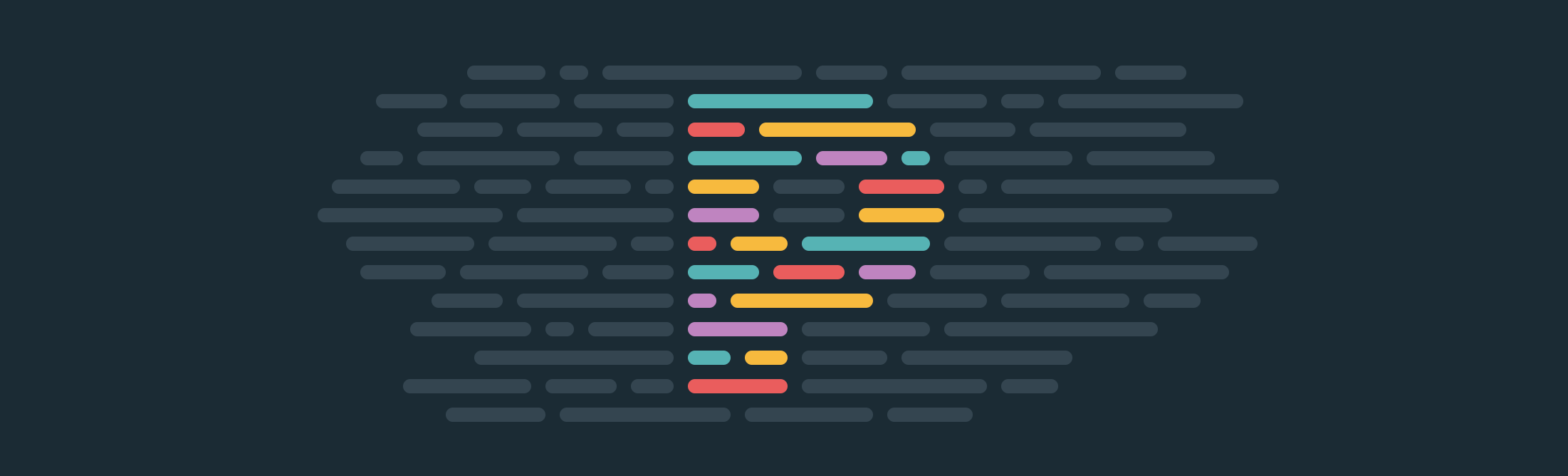
Key Features:
Automatic code formatting on save.
Supports a wide variety of languages and frameworks.
Configurable options to suit your coding style.
Simplifies code reviews by maintaining consistent styles across files and projects.
Pro Tip: Pair Prettier with ESLint for seamless linting and formatting. This combination not only enforces best practices but also keeps your codebase error-free.
Honorable Mentions
While the five extensions above are must-haves, there are several others worth checking out:
Live Server: Instantly reload your web pages during development, offering a smooth frontend workflow.
ESLint: Enforce coding standards and catch errors early, ensuring a high-quality codebase.
REST Client: Test APIs directly within VS Code, saving time by eliminating the need for external tools.
Path Intellisense: Autocomplete filenames in your project, speeding up navigation.
Markdown Preview Enhanced: A robust tool for previewing and editing Markdown files.
Conclusion
VS Code’s true magic lies in its extensions, and these five (plus a few honorable mentions) are game-changers for developers in 2025. Whether you're automating tedious tasks, simplifying collaboration, or just making your code look chef’s kiss perfect, these tools have got you covered.
Think of them as your development Avengers: Tabnine is your Tony Stark with AI smarts, Keploy is your Hulk smashing bugs, Docker keeps everything contained like Black Widow, GitLens is Captain America leading your version control, and Prettier is Thor—bringing the thunder of clean, polished code!
So, grab these extensions, level up your coding superpowers, and crush your development goals like a pro. With the right tools at your side, you'll breeze through any project and maybe even have some fun along the way. 🚀
FAQ’s
How do I install VS Code extensions?
To install extensions in VS Code, open the Extensions view by clicking on the Extensions icon in the Activity Bar on the side of the window. Search for the desired extension, click "Install," and it will be added to your setup.
Are these extensions free to use?
Most VS Code extensions, including the ones listed in this article, are free or have free tiers. However, some, like Tabnine, offer premium versions with additional features.
Can I use these extensions with other code editors?
Many extensions, such as Docker and Prettier, are also available for other editors or IDEs, but their specific VS Code integrations make them particularly powerful in this environment.
How can I ensure extensions don’t slow down VS Code?
To prevent extensions from affecting performance, disable those you aren’t using actively. You can also monitor the Extensions view to see if any extensions are causing delays.
What’s the best way to keep my extensions updated?
Extensions can be updated automatically if you enable auto-update in VS Code settings. Alternatively, you can manually check for updates in the Extensions view.


