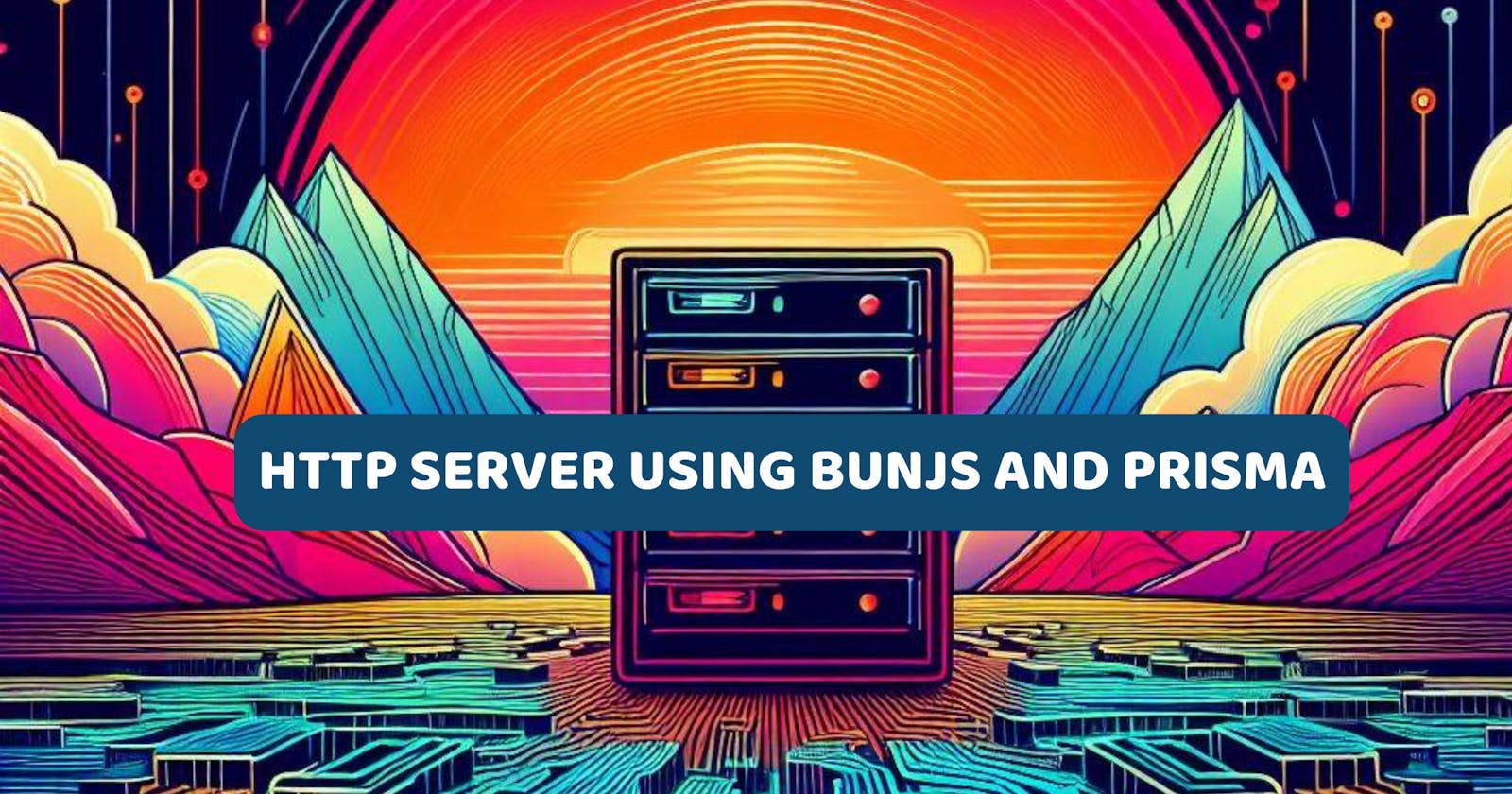In this guide, we'll be leveraging two powerful tools: BunJs and Prisma. Together, they provide a robust foundation for constructing modern, scalable, and efficient web servers. Let's explore how BunJs enhances server creation and how Prisma simplifies database management.
Why Use BunJs?
BunJs is a lightweight, fast, and highly customizable HTTP framework built specifically for Node.js. It simplifies the process of creating web servers by offering optimized performance and a developer-friendly environment. On the other hand, Prisma makes database interactions more intuitive and less error-prone, thanks to features like auto-completion, type safety, and schema modeling.
Setting Up Our Project
First, let's install the BunJs toolkit with the following command:
npm install -g bun
Next, create our project directory:
├── controller/
│ ├── comments.controller.ts
│ ├── post.controller.ts
│ └── user.controller.ts
├── prisma/
│ └── schema.prisma
├── services/
│ ├── auth.service.ts
│ ├── comment.service.ts
│ ├── post.service.ts
│ └── user.service.ts
├── docker-compose.yml
├── index.ts
├── package*.json
└── tsconfig.json
In the controllers folder, we'll define our routes and functions in the services folder. The schema.prisma file will contain our model definitions and configurations to run Prisma ORM. Prisma supports various SQL-based databases, and for this guide, we'll use PostgreSQL with Docker.
Building the Services
First, install all the necessary packages and dependencies:
bun add -d prisma @types/jsonwebtoken bun-types
bun add pg jsonwebtoken elysia dotenv axios @prisma/client @elysia/cookie
After installing Prisma, create the schema.prisma file to define our schema models:
bunx init prisma
bunx is similar to npx or pnpx, allowing you to execute packages listed in your project's dependencies or devDependencies. It simplifies dependency management by enabling direct execution without global installation.
Create a user schema inside prisma/schema.prisma:
generator client {
provider = "prisma-client-js"
}
datasource db {
provider = "postgresql"
url = env("DATABASE_URL")
}
model User {
id Int @id @default(autoincrement())
email String @unique
name String?
password String
createdAt DateTime @default(now())
updatedAt DateTime @updatedAt
}
Next, define auth.services.ts for user authentication using JWT tokens:
//auth.service.ts
import jwt from "jsonwebtoken";
export const verifyToken = (token: string) => {
let payload: any;
// Verify the JWT token
jwt.verify(token, process.env.JWT_SECRET as string, (error, decoded) => {
if (error) {
throw new Error("Invalid token");
}
payload = decoded;
});
return payload;
};
export const signUserToken = (data: { id: number; email: string }) => {
// Sign the JWT token
const token = jwt.sign(
{
id: data.id,
email: data.email,
},
process.env.JWT_SECRET as string,
{ expiresIn: "1d" }
);
return token;
};
With our authentication mechanism ready, create user.service.ts to manage user operations:
//user.service.ts
import { prisma } from "../index";
import { signUserToken } from "./auth.service";
export const createNewUser = async (data: {
name: string;
email: string;
password: string;
}) => {
try {
const { name, email, password } = data;
// Hash the password using the BunJs package and bcrypt algorithm
const hashedPassword = await Bun.password.hash(password, {
algorithm: "bcrypt",
});
// Create the user
const user = await prisma.user.create({
data: {
name,
email,
password: hashedPassword,
},
});
return user;
} catch (error) {
throw error;
}
};
export const login = async (data: { email: string; password: string }) => {
try {
const { email, password } = data;
// Find the user
const user = await prisma.user.findUnique({
where: {
email,
},
});
if (!user) {
throw new Error("User not found");
}
// Verify the password
const valid = await Bun.password.verify(password, user.password);
if (!valid) {
throw new Error("Invalid credentials");
}
// Sign the JWT token
const token = signUserToken({
id: user.id,
email: user.email,
});
return {
message: "User logged in successfully",
token,
};
} catch (error) {
throw error;
}
};
The createNewUser function utilizes BunJs for password hashing and Prisma for database interaction, ensuring secure and efficient user creation. The login function handles user authentication by verifying credentials and issuing a JWT token.
Next, define our routes in controller/user.controller.ts:
//user.controller.ts
import Elysia from "elysia";
import { createNewUser, login } from "../services/user.service";
// Initialize the app
const app = new Elysia();
app.post("/signup", async (context) => {
try {
const userData: any = context.body;
const newUser = await createNewUser({
name: userData.name,
email: userData.email,
password: userData.password,
});
return {
user: newUser,
};
} catch (error: any) {
return {
error: error.message,
};
}
});
app.post("/login", async (context) => {
try {
const userData: any = context.body;
const loggedInUser = await login({
email: userData.email,
password: userData.password,
});
return loggedInUser;
} catch (error: any) {
return {
error: error.message,
};
}
});
export { app };
The /signup and /login routes use BunJs and Prisma to manage user registration and authentication seamlessly.
Finally, set up index.ts and docker-compose.yml to run the application:
# docker-compose.yml
version: '3.9'
services:
postgres:
image: postgres:latest
restart: always
environment:
- POSTGRES_DB=postgres
- POSTGRES_USER=postgres
- POSTGRES_PASSWORD=password
ports:
- '5432:5432'
volumes:
- ./sql/init.sql:/docker-entrypoint-initdb.d/init.sql
//index.ts
import Elysia from "elysia";
import { PrismaClient } from "@prisma/client";
import { app } from "./controllers/user.controller";
// Create instances of prisma and Elysia
const prisma = new PrismaClient();
// Listen for traffic
app.listen(4040, () => {
console.log("🦊 Elysia is running at localhost:4040");
});
export { app, prisma };
Start the server using BunJs:
bun run dev
🦊 Elysia is running at localhost:4040
Conclusion
This guide demonstrates how BunJs simplifies server creation and how Prisma streamlines database interactions. We built a simple BunJs server with authentication using JWT tokens, implementing user signup and login routes with Prisma ORM. In the next part, we'll explore testing our application using bun-test, Cucumber, and Keploy.
FAQ's
Why Use JWT Tokens for Authentication?
JWT tokens provide a secure, stateless way to authenticate users in web applications. They can be easily shared across services and contain custom claims, allowing developers to add additional information to the token payload.
What Is Bunx, and How Does It Differ from Other Package Execution Tools?
Bunx is a package execution tool like npx or pnpx. It simplifies dependency management by running packages directly from the project's context without requiring manual installation.
What Testing Tools Will Be Covered in the Next Part of the Blog?
We'll explore testing methodologies using Keploy, bun-test, and CucumberJs in the next part of the blog, comparing their strengths and use cases.
Can I Contribute to BunJs and Prisma?
Yes, both BunJs and Prisma are open-source projects. You can contribute by submitting bug reports, feature requests, or code contributions through their GitHub repositories. Follow their contribution guidelines for more details.
BunJs is a really lightweight, fast, and highly customizable HTTP framework for Node.js. It helps in simplifying the process of creating web servers. On the other hand, with Prisma, interacting with databases becomes more intuitive and less error-prone, thanks to its powerful features like auto-completion and type checking.
Setting up our project
First let's install Bun toolkit, with following command: -
npm install -g bun
Now let's create our project directory: -
├── controller/
│ ├── comments.controller.ts
│ ├── post.controller.ts
│ └── user.controller.ts
├── prisma/
│ └── schema.prisma
├── services/
│ ├── auth.service.ts
│ ├── comment.service.ts
│ ├── post.service.ts
│ └── user.service.ts
├── docker-compose.yml
├── index.ts
├── package*.json
└── tsconfig.json
In controllers folder we will define our routes and functions in services folder, the schema.prisma will contain our model as well as the configurations to run the Prisma-ORM . Prisma support different types of SQL based databases, and for this blog we would be using PostgresQL with the docker instance.
Building the services
First we need to install all the packages and dependencies required:-
bun add -d prisma @types/jsonwebtoken bun-types
bun add pg jsonwebtoken elysia dotenv axios @prisma/client @elysia/cookie
We we have prisma installed, we need to create the schema.prisma file, where our schema models will be defined.
bunx init prisma
bunx is similer to npx or pnpx the primary purpose of bunx is to facilitate the execution of packages that are listed in the dependencies or devDependencies section of a project's package.json file. Instead of manually installing these packages globally or locally, you can use bunx to run them directly.
Now create user schema inside prisma/schema.prisma file.
generator client {
provider = "prisma-client-js"
}
datasource db {
provider = "postgresql"
url = env("DATABASE_URL")
}
model User {
id Int @id @default(autoincrement())
email String @unique
name String?
password String
createdAt DateTime @default(now())
updatedAt DateTime @updatedAt
}
Next we are going to define our auth.services.ts which after authenticating user will grant permission to perform CRUD operations.
//auth.service.ts
import jwt from "jsonwebtoken";
export const verifyToken = (token: string) => {
let payload: any;
//Verify the JWT token
jwt.verify(token, process.env.JWT_SECRET as string, (error, decoded) => {
if (error) {
throw new Error("Invalid token");
}
payload = decoded;
});
return payload;
};
export const signUserToken = (data: { id: number; email: string }) => {
//Sign the JWT token
const token = jwt.sign(
{
id: data.id,
email: data.email,
},
process.env.JWT_SECRET as string,
{ expiresIn: "1d" }
);
return token;
};
The function verifyToken(), which takes a JWT token string as an argument.Inside the function, it calls jwt.verify to verify the token. The jwt.verify function decodes the token and verifies its signature using the provided secret.
If there's an error during verification, it throws an error indicating that the token is invalid.
If verification is successful, it assigns the decoded payload to the
payloadvariable and returns it.
signUserToken() function generates a JWT token for a given user data. It uses jwt.sign to generate a new JWT token. The payload of the token contains the user's id and email. It uses the JWT secret stored in the environment variable process.env.JWT_SECRET for signing the token, the expiry of these tokens are set to 1D by default.
With our authentication mechanism ready in place, we now need to create the user.service.ts
//user.service.ts
import { prisma } from "../index";
import { signUserToken } from "./auth.service";
export const createNewUser = async (data: {
name: string;
email: string;
password: string;
}) => {
try {
const { name, email, password } = data;
//Hash the password using the Bun package and bcrypt algorithm
const hashedPassword = await Bun.password.hash(password, {
algorithm: "bcrypt",
});
//Create the user
const user = await prisma.user.create({
data: {
name,
email,
password: hashedPassword,
},
});
return user;
} catch (error) {
throw error;
}
};
export const login = async (data: { email: string; password: string }) => {
try {
const { email, password } = data;
//Find the user
const user = await prisma.user.findUnique({
where: {
email,
},
});
if (!user) {
throw new Error("User not found");
}
//Verify the password
const valid = await Bun.password.verify(password, user.password);
if (!valid) {
throw new Error("Invalid credentials");
}
// //Sign the JWT token
const token = signUserToken({
id: user.id,
email: user.email,
});
return {
message: "User logged in successfully",
token,
};
} catch (error) {
throw error;
}
};
Here we have two function:- createNewUser and login . The createNewuser function takes user data including name, email, and password as input, and it hashes the provided password using the BunJs package and the bcrypt algorithm for secure storage.
It then attempts to create a new user in the database using the prisma ORM's user.create method, providing the hashed password along with the name and email. If the user creation is successful, it returns the created user object, otherwise it throws the error.
Whereas, login function attempts to find the user with the provided email using the Prisma-ORM's user.findUnique method. If the user is not found, it throws an error indicating that the user does not exist. If user exists, then it verifies the provided password against the hashed password stored in the database using the BunJs package's password.verify method. Upon successful verification, it generates a JWT token using the signUserToken function from the auth.service, passing the user's id and email. And finally, it returns a success message along with the generated JWT token.
Now with our user Signup and Login is integrated with authentication mechanism and ready, we will move on to create our route file under controller/user.controller.ts :-
//user.controller.ts
import Elysia from "elysia";
import { createNewUser, login } from "../services/user.service";
We are importing the Elysia library, for setting up routes and handling HTTP requests. As well the createNewUser and login functions from the user.service module to handle user signup and login functionalities, respectively.
app.post("/signup", async (context) => {
try {
const userData: any = context.body;
const newUser = await createNewUser({
name: userData.name,
email: userData.email,
password: userData.password,
});
return {
user: newUser,
};
} catch (error: any) {
return {
error: error.message,
};
}
});
/signup is a POST route, which expects user data in the request body. Inside the route handler, it extracts user data from the request body. And then calls the createNewUser function from the user.service.ts, passing the extracted user data.
If user creation is successful, it returns the created user object.
If an error occurs during the process, it catches the error, extracts the error message, and returns it.
After SignUp, next comes the /login route :-
app.post("/login", async (context) => {
try {
const userData: any = context.body;
const loggedInUser = await login({
email: userData.email,
password: userData.password,
});
return loggedInUser;
} catch (error: any) {
console.log(error);
return {
error: error.message,
};
}
});
We are calling the login function from the user service, passing the extracted user data.
If login is successful, it returns the logged-in user object along with a JWT token.
If an error occurs during the login process, it catches the error, logs it to the console, extracts the error message, and returns it.
Now we have everything in place and ready to run, but before that we need index.ts and docker-compose.yml file. The docker-compose file will content to create and run the postgres instance:-
version: '3.9'
services:
postgres:
image: postgres:latest
restart: always
environment:
- POSTGRES_DB=postgres
- POSTGRES_USER=postgres
- POSTGRES_PASSWORD=password
ports:
- '5432:5432'
volumes:
- ./sql/init.sql:/docker-entrypoint-initdb.d/init.sql
networks:
- keploy-network
networks:
keploy-network:
external: true
and our index.ts file would like:-
//index.ts
import Elysia from "elysia";
import { PrismaClient } from "@prisma/client";
import { userController } from "./controllers/user.controller";
//Create instances of prisma and Elysia
const prisma = new PrismaClient();
const app = new Elysia();
//Use controllers as middleware
app.use(userController as any);
//Listen for traffic
app.listen(4040, () => {
console.log("🦊 Elysia is running at localhost:4040");
});
export { app, prisma };
The index.ts file will acts as the entry point where the server and database instances are initialized, controllers are registered, and the server starts listening for incoming requests. It orchestrates the setup of the application and exports necessary instances for use in other modules.
Lets start the server
bun run dev
...
🦊 Elysia is running at localhost:4040
Conclusion
We got to learn how BunJs simplifies server creation, while Prisma streamlines database interactions. In this blog, we got to learn how to create simple BunJs server with authentication in place using JWT tokens, we created user signup and login routes using Elysia.
In next part of this blog, we will test our application using bun-test, cucumber and keploy and learn which is better to use.
FAQ's
Why use JWT tokens for authentication?
JWT tokens provide a secure way to authenticate users in web applications. They are stateless, meaning no session needs to be stored on the server, and they can be easily shared across different services. Additionally, they can contain custom claims, enabling developers to add additional information to the token payload.
What is Bunx, and how does it differ from other package execution tools?
Bunx is a package execution tool similar to npx or pnpx. Its primary purpose is to facilitate the execution of packages listed in a project's dependencies or devDependencies section without the need for manual installation. Bunx simplifies dependency management by running packages directly from the project's context.
What testing tools will be covered in the next part of the blog?
In the next part of the blog, we will explore testing methodologies using Keploy, bun test, and CucumberJs . These tools offer different approaches to testing backend applications, and we will discuss their strengths and use cases.
Can I contribute to BunJs and Prisma?
Both BunJs and Prisma are open-source projects, and contributions are welcome! You can contribute by submitting bug reports, feature requests, or even code contributions through their respective GitHub repositories. Make sure to follow their contribution guidelines for more information on how to get involved.